Screenshots


This video demonstrates in detail the different steps taken to get started with Radian. After installing Radian, we place our shortcuts and customize Radian's appearance.
After placing our shortcuts and customizing the appearance of our slices, we popup Radian by continuously holding the right-click. We then navigate to the shortcut we wish to run and we release the mouse click.
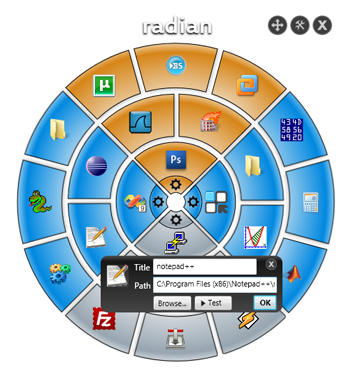
In design mode we can place our shortcuts and customize their name and icon. In design mode we can also customize each slice and set their color and behavior.